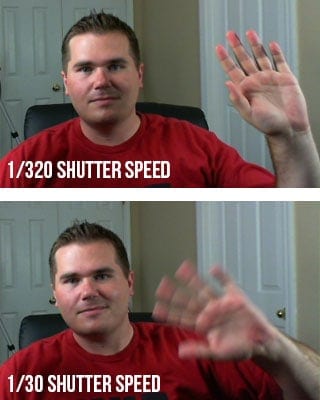68 ESSENTIAL Wedding Photography Tips

It's wedding time!
This is the largest collection of wedding photography tips to ever be
assembled on one page of the Internet. My hands hurt from typing it,
but you can help to ease my pain by sharing this on Facebook and
Pinterest after you’re done gorging yourself on these wedding
photography tips.
Wedding Photography Tip #1: Wear comfy shoes
You’re going to walk like you wouldn’t believe as a wedding
photographer on a wedding day. Sure, the Stilettos might look good at
the wedding reception, but you’ll be the grumpiest wedding photographer
on the planet.
Wedding Photography Tip #2: Take out Uncle Bob early with a sharp elbow to the stomach!
It’s funny, but I have seen “Uncle Bob” ruin more wedding
photos than you could possibly believe. What I mean by this is that
there will (almost) always be someone in the wedding party who likes to
get in the way. They either tell people how to pose while you’re trying
to get everyone in the right spot, or they step in front of you to take
pictures, etc. The wedding photographer must be CONFIDENT and take
charge. Simply saying something like “Thanks for your help. I’m trying
to do something a little different here. Is it all right with you if I
go ahead and get the posing set up here?” It might seem forward, but
your couple will be glad to see you moving quickly and getting the
photos done correctly. (Thanks Julie Gallagher)
Wedding Photography Tip #3: Have a frank talk about seeing the bride
Some couples are very serious about the tradition of the groom
not seeing the bride before the wedding day. I like to sit couples down
and explain that I really NEED at least an hour just with the couple
(nobody else in the wedding party) in order to get a decent album
together. Once they realize that they need to commit to this much time
and see they can’t fit it in the wedding day plans, they are usually
open to doing a shoot the day before the wedding all dressed up. It
gives the bride a chance to try her hair and makeup out, and you’ll have
unlimited time with the couple to nail the wedding photos.

Don't miss the bride with her siblings--including the little ones!
Wedding Photography Tip #4: Avoid the number one complaint of brides about the photographer
More than any other complaint I hear from brides is that the
photographer missed getting a certain photo (such as the bride with her
high school roommate, her little sister in the pink dress, etc). The
best way to avoid this is to simply meet with the bride before the
wedding and have her create a shoot list. You can even bring some
sample photos (perhaps on an iPad?) to the meeting and have her select a
few poses she really wants. Write down the bride’s shot list and mark
each one off on wedding day. I usually end up with about 15 “must have”
shots.
By doing it this way, the bride takes ownership over what “must have”
shots are taken, so no vital shots are missed. (Thanks Rozane Fulton)
Wedding Photography Tip #5: Change lenses for changed expressions
If you notice that you aren’t getting the bride and groom to
relax and interact with each other while you’re taking photos, the best
thing you can do is to switch to a longer lens (like 200mm) and scoot
way back. The couple will naturally begin to interact with each other
and you’ll be able to get the shot since you’re out of their way. This
is my favorite way to START a wedding shoot of the couple. By starting
far away, they feel like it’s just them and they can get used to the
camera from a distance.
Wedding Photography Tip #6: Get the names!
When you meet with your bride to get your shoot list, ask for
the name and cell phone number of the maid of honor and the best man.
They are usually part of the planning and are important people to be
able to call by their first name during the event.
Wedding Photography Tip #7: Guess What! Wedding dresses are white.
Yep, it’s true… and it has been true for over 150 years. If
you want the dress to stay white instead of a dull gray, then you’ll
probably need to dial in some positive exposure compensation. The light
meter in your camera will see the white dress and think it’s bright,
but it isn’t bright–it’s just white! The camera tends to compensate for
this large “bright” spot in the photo and makes the exposure of the
dress too dark. Positive exposure compensation fixes this problem in a
jiffy (Thanks Jess Joey)

AWESOME location, isn't it?
Wedding Photography Tip #8: Rent a second body for wedding insurance
I have personally experienced the horror of a critical
equipment failure while shooting a high-dollar event. It is a sickening
feeling to see “ERR:99″ on the LCD. Fortunately, you can rent a second
camera body from
Borrowlenses.com for next to nothing. The small price of renting a camera for the wedding is a huge benefit.
Wedding Photography Tip #9: Rent a second body or lens for speed!
Not only is it handy to have two camera bodies for a wedding as
insurance against gear failure, but it also enables you to have a
different lens on each body. This way you can very quickly switch from
telephoto to standard zoom as the wedding party moves around. Once
you’ve tried it, you’ll never go back to shooting just one body.
Fortunately, you can
rent the lens and camera body for cheap. (Thanks Kati Lewis)

Getting two photographers for a wedding makes a big difference in how the day works out!
Wedding Photography Tip #10: Get a second shooter
Most new wedding photographers skip hiring a “second shooter”
to back them up on wedding days. If you can possibly make it happen
financially, it is definitely worth the money to hire another
photographer to work with on the wedding day. The photos will be
better, you’ll have a second set of gear in case of disaster, and you’re
extremely unlikely to miss the shot. (Thanks Gabrielle Walker-Jones)
Wedding Photography Tip #11: There is an easy (and cheap!) way to hire a second shooter
Email a few local photographers who may be starting out and ask
them if they would like to trade services for each other. You shoot
second for them, and they can shoot second for you.
Wedding Photography Tip #12: Don’t run out of juice
Your batteries–not punch. One battery is unlikely to make it through the day. Head over to
Amazon.com and spend $20 to get another battery for your camera. If nothing else, it’s peace of mind! (Thanks Gaelene Gangel)
Wedding Photography Tip #13: Don’t run out of memory
When shooting a wedding, I like to use a camera with dual card
slots (like the Nikon D7000, or many high-end cameras) because it allows
me to double up on each photo. Every photo is recorded to both cards.
This is good insurance, but it also uses a lot of memory cards during a
wedding. I’d never shoot a wedding with fewer than 30 gigs of memory
cards in my bag. I almost never shoot that many shots, but I never want
to face the situation where I’m panicking about running out. (Thanks
Robert LeBlanc, who is a regular on the Facebook page)
Wedding Photography Tip #14: Don’t miss the bride and her siblings, and the groom and his siblings
This is often one of the most treasured photos from any wedding, so don’t miss it! (Thanks Barb Siddiqui)
Wedding Photography Tip#15: Don’t try too hard
Just be yourself and be personable. Most people will like you just fine if you’re yourself. (Thanks Butter Salleh)

Be sure to communicate well with the bride!
Wedding Photography Tip #16: Get out of the way
Wedding couples want a photographer who is personable and
cheerful, but the day is about THEM and not you. Make the photography a
fun part of the wedding, but be invisible wherever possible. This is
especially true during the ceremony and during the toast. Give them
some space and throw on a longer lens for these moments. (Thanks Lisa
Parker)
Wedding Photography Tip #17: Don’t miss the details!
Take a photo of the bride’s ring sitting on the preacher’s
Bible, a picture of the buttons on the bride’s dress, a picture of the
cake topper, etc. The bride has spent months preparing every tiny
little detail, and she will appreciate photos of each of those things.
I usually like to take photos of the details while the reception hall
is being set up because the lights are turned on and it’s easier to get
the shot. (Thanks Kimberly Perry)

Don't miss individual shots of the groom, either!
Wedding Photography Tip #18: Be clear about what is included
You don’t want to be in the position as the wedding
photographer of needing to fight the client after the fact (or during!)
with what they have and have not paid for. Before the event, clearly
communicate to them what services you are prepared to offer for the
price they pay. Do you include digital files? How many hours of work
will you shoot? Are you going to shoot the reception too? Is there a
travel charge? What prints are included? Will you do an album?
Provide answers or face the wrath of bridezilla. (Thanks Gaelene
Gangel)
Wedding Photography Tip #19: SLOW DOWN!
I often here new wedding photographers brag about shooting over
2,000 photos during a wedding. Every shooter has a different style,
but I personally don’t see good results when I do this. I usually do my
best work when I walk away with fewer shots because it means that I
worked methodically and slowly.
Wedding Photography Tip #20: Shoot landscape at the venue before the event
The wedding couple has chosen the venue because they like it.
Show up early to the event and take some nice shots of the venue to
include in the wedding album. Little things can make a big difference.
Also, you can chose to share your photos with the venue owner and you
might get some referrals! (Thanks Tom Pickering, who is a regular on the
site and frequently comments)
Wedding Photography Tip #21: If you are taking the photos of
the bride and groom on the wedding day, plan on half the time allotted.
Weddings always run late. Always. It’s as sure as the fact
that Uncle Bob will annoy the photographer. If the bride says they’ll
have an hour to do a shoot with you, immediately translate that sentence
into half an hour. Your time to work alone with the bride and groom is
precious, so you need to be confident that you can get the shot in only
30 minutes with many weddings. (Thanks Meagan Thompson)
Wedding Photography Tip #22: Plan which family will arrive first
Nothing is worse than one photographer trying to conduct two
large families for photos. I like to plan a time for the bride’s family
to be there, and shoot their photos, then I’ll have the groom’s family
come to shoot everyone together, then I ask the bride’s family to leave
while I shoot the groom’s family. Works like a charm. The last thing
you want is for people to be standing around waiting on you.
(Thanks Michaelle Parsons Mulhollan)
Wedding Photography Tip #23: Have the bride appoint a go-to helper
Have the couple appoint you someone that knows all the ‘key
players’ as your go-to person for questions. Especially helpful during
the formal family shots since the bride and groom are in all the shots.
They can help point out that uncle or go get grandma from the reception
(cause she always manages to leave first to get over there LoL). They
are also helpful during the reception to ask questions when you don’t
want to bother the new couple. (Thanks Melinda Lutz Ledsome)
Wedding Photography Tip #24: Sticky tape saves the day
Take sticky tape to turn up the groom’s long pants if they are
too long and in a puddle round his feet. Turn them up (underneath) and
stick down for a better, tailored look. The tailors at rental tux
places always do such a crummy job that the stitching frequently comes
out during the day. (Thanks Eleanor Muller)
Wedding Photography Tip #25: Watch for the little, unexpected moments
Always capture the the moments that are unexpected. beyond what
is expected. brides love it when you photographed her sharing a special
moment with her parents or a special moment with her new husband.
(Thanks Ash Gongora)

Kids dancing at a wedding
Wedding Photography Tip #26: Let the kids be kids and you’ll be glad you did
Let the kids be kids! Some of the best shots of weddings I’ve
seen are when kids are doing adorable things rather than being posed.
(Thanks Charlotte Walker)
Wedding Photography Tip #27: Think of it as YOUR wedding
Think of it as your own wedding–what would YOU want captured…capture that and more. (Thanks Alexandria Wilcox)
Wedding Photography Tip #28: Bring a white sheet
Photographers often want the bride and groom to stand in flower
beds, near water, and in other unexpected places. Brides don’t like to
do it because they are worried about their dress getting dirty on the
wedding day. A simple fix is for the photographer to bring a white
sheet that the bride can step on to protect the dress. The sheet is
then tucked under the dress and nobody knows! (Thanks Stacey Knight)
Wedding Photography Tip #29: Stay calm if you want the bride to be calm
Very few things could occur on a wedding day than for the bride
to see that the photographer is frazzled and appears not to know what
he or she is doing. It doesn’t show much confidence, and you’re likely
to make everyone feel uncomfortable and unhappy if you don’t take charge
and get things done. (Thanks Derek Hill)
Wedding Photography Tip #30: Use the environment around the nuptials to the fullest!
I’m a huge fan of “framing” in weddings. Shooting through a
crowd and having the only thing in focus be the bride and groom makes
the viewers feel like they are a part of the action every time they look
at it. Shooting through glass, using architecture to frame, people,
nature, etc etc. It gives you a super dreamy and romantic look. (Thanks
Mandy Drake)
Wedding Photography Tip #31: Get up close during the ceremony
During the ceremony stand or squat up by the bride and groom to
ensure you get the best picture you can of kiss, rings, etc. (I said
sqaut so others can still see.) And do the “new couple” photo between
the ceremony and the reception. (Thanks Elizabeth Smock)

PERFECT action shot for a wedding
Wedding Photography Tip #32: Talk with the pastor first!
Different churches have different policies about shooting in
the church. Some churches don’t allow flash photography. Some churches
have restrictions on where the photographer can be during the ceremony,
etc. Ask so you don’t ruffle feathers. (Thanks Ed Cord, who is a
regular on the Facebook page)
Wedding Photography Tip #33: Learn to work with natural light
Remember to pay attention to shadows on faces when using natural light. (Thanks David Vela)
Wedding Photography Tip #34: Have a contract
So many things can go wrong in a wedding and with wedding
photography. Have a contract to protect you from lawsuits and to
clearly set out expectations the couple should have for you. (Thanks Ed
Cord)
Wedding Photography Tip #35: Get a timeline for the reception
It can be easy for the photographer to miss the cake
cutting, bouquet throwing, etc. While photographers are usually good
about setting out a schedule with brides for the big things like when
the bride/groom photos will be taken, they often forget to work with the
bride about when these things will be so they aren’t missed. This is
especially true if you’re shooting solo. (Thanks Ed Cord, who is a
regular on the Facebook page)
Wedding Photography Tip #36: Grand view, or tight crop?
When talking to the potential client, find out right off the
bat if they like grand scope views or detailed views best. It really
helps make the right choice in a pinch when shooting the event. (Thanks
Elizabeth Crocker)
Wedding Photography Tip #37: Bring an emergency wedding kit
Bring an emergency kit with the standard items (pins, tape,
stain remover, etc. and also a classy, wooden hanger for the dress shot.
(Thanks Chris McCooey)
Wedding Photography Tip #38: The OTHER three little words
Ask the bride and groom for just three words to describe their
vision of the day, then keep those words in mind as you capture it! If
they say “fun”, take every opportunity to “document” a fun moment. If
they say “romantic”, keep lighting in mind and snap every sweet moment
the newlyweds share that day/night. Yes, you are the photographer, but
it is THEIR day. Make your art reflect that! (Thanks Matthew Michaels)
Wedding Photography Tip #39: Don’t let religious differences impact your work
The type of wedding ceremony that you are used to may be completely
different in other faiths. Sometimes photographers get thrown by this
and it can affect the photos. For example, photographers who shoot an
LDS wedding shouldn’t be surprised that you can’t photograph the actual
ceremony at all! Photographers who shoot inside a cathedral shouldn’t
be surprised if you can’t use flash. Photographers at a Jewish wedding
need to know not to miss the bride breaking the glass. All religions do
things differently and you should be familiar with how the wedding
goes, and respect the religious differences (Thanks Rebecca Birrell)
Wedding Photography Tip #40: Pay attention to which kids are whose!
Sheryl Turner wrote in “if the children in the wedding aren’t
the children of the couple getting married there are no need for a
million pics of them doing silly things. I have tons of pictures of our
ring bearers who are our cousins. The pictures are cute but I would
rather if she took more pics of the ceremony. Which I barely have any.”

Bridals are SOO much fun to shoot!
Wedding Photography Tip #41: Skip the bridals and perish!
It is amazing to me how many photographers get so caught up in
the details of shooting a wedding that they don’t take any bridals!
Many photographers like to shoot the bride on a day other than the
wedding so they have enough time with her. (Thanks Sheryl Turner)
Wedding Photography Tip #42: Visit the venue before the day
If possible scope the place out before the wedding that way you
know what angles you can get and where you need to be to get the best
view. (Kimberly Swaim-Vaughn)
Wedding Photography Tip #43: Tell the bridesmaids to SMILE while the walk down the aisle
Before the ceremony make sure to tell the bridesmaids to SMILE
when they are walking down the aisle. You have no idea how many weddings
I have shot where the bridesmaids are looking down at the ground and
are looking sad. Sometimes they just forget and don’t realize they are
being photographed. Remind them! (Thanks Meagan Kunert)
Wedding Photography Tip #44: Attend the rehearsal.
Enough said. Do it. (Thanks Laura Anderson)
Wedding Photography Tip #45: Move it!
The reason wedding photography is the very hardest type of paid
photography is because you have no time to mess with the camera. It
takes experience and skill to know that you have all the technical stuff
done right so you can hurry through the event and not miss the shot
while you’re doing it.
Wedding Photography Tip #46: Bring a few props
Depending on what style you shoot and the couple prefers,
bringing a few props like ring boxes, a large empty picture frame, and
nice hanger for the dress, can make a big difference. Not only will it
help you to get great shots, but it will show the couple that you put
some forethought into the event.

Kiss slowly!
Wedding Photography Tip #47: Kiss SLOOOooowly
No need to encourage a mid-wedding make out, but generally
kisses are too short for the photographer to get a few pictures of
kissing poses. Instruct them to kiss slooowly. They won’t mind

(Thanks Jason Craven)
Wedding Photography Tip #48: Get the fathers shot
Vickie Hanson said, “One of my favorite wedding pictures is of
my father and new father in law, standing outside of the church after
the ceremony, tuxedo coats off, smoking a cigarette. It was such a
natural thing for them and they were so relieved to relax that the
picture is perfect!” (Thanks Vickie Hanson)
Wedding Photography Tip #49: Ask the bride
Ask the bride what part of her dress she likes the most. Maybe
its the train, maybe its the veil. Ask her so you can be sure to get
the shots of what attracted her to the dress. (Thanks Lyndsey DeSantis,
who is a regular on the Facebook page)
Wedding Photography Tip #50: Know your lighting situation
If you visit the location at the same time of day when you’ll
be shooting, you’ll be able to see what the light is like so you’ll know
what lighting gear you need at each stage of the wedding. Preparation
is key.
Wedding Photography Tip #51: Quiet shutter!
Some cameras are equipped with a quiet shutter setting. You
don’t want to fire off 10 frames per second like a machine gun during
the “I do” part. Selecting quiet shutter can make the difference.
Wedding Photography Tip #52: Bring a tripod
Portrait photographers usually don’t work from a tripod when
shooting on-location, but it can be especially useful for shooting
inside a dimly lit church. Bring a tripod for these situations so you
can get a sharp shot even with a slower shutter speed. Even if you can
get away with shooting handheld inside, you might want the tripod so you
can use a lower ISO and get cleaner shots. (Thanks Johnny Quattlebaum)
Wedding Photography Tip #53: Shoot the wedding party in black and white
There is something about black and white that gives wedding
photos a very classy look and feel. I find that most shots of the
reception look better in black and white. You’ll obviously want to talk
with the couple about what photos they like in color, but don’t skip
out on the opportunity to use black and white.
Wedding Photography Tip #54: Don’t miss the train!
Julieanna Crynn-Goblyn said, “My wedding photographer didn’t
get a picture of the train on my dress. 16 years later I’m still
annoyed.”

Don't miss the train!
Wedding Photography Tip #55: Be spontaneous as the photographer
While you need to be organized and prepared to shoot a wedding,
you also can get a lot of great shots by being spontaneous and seizing
shot opportunities as the ideas come to your mind. (Thanks Tracy
Collyer)
Wedding Photography Tip #56: Invest in a flash bracket
Invest in a off camera flash bracket (
stroboframe)
they are expensive but will make your photos 10 times better
(controlling shadow). (Thanks Eric Breault, who is a regular on the
Facebook page)
Wedding Photography Tip #57: Seize the perfect moment to relax
Allow yourself a moment to relax when everyone is eating (no
one wants photos of that anyway. lol). Maybe look through some of the
photos on your camera and delete some really bad ones to make room on
your memory card. (Thanks Hannah Vollette-Weymouth, who is a regular on
the Facebook page)

Creative posing for wedding photography
Wedding Photography Tip #58: Look around for not-so-obvious angles
MOVE if you can. Walk around and take shots from various
angles. Walk upstairs and shoot down on the wedding party. During the
1st dance, I walked a circle around the couple. Far away, at first,
then moving a little closer on the second circle. It was an incredible
effect. But, it is also good for other shots. (Thanks Melody Landrum)
Wedding Photography Tip #59: Take fun photos too!
Take fun photos. It doesn’t have to be all serious. Laughter is
a wonderful memory. The last one I did was pretty casual. I had the
groomsmen and the groom climb a tree and took a wonderful shot. We also
did the infamous Charlie’s Angel shot of the bride and her bridesmaids.
(Thanks Melody Landrum)
Wedding Photography Tip #60: The one question that is worth more than $5,000 worth of advertising
When you deliver the photos to the bride and she’s thrilled
with your work, ask “Who else do you know who might need a
photographer?”
Wedding Photography Tip #61: Bring a ladder or step stool
Bringing a step stool with 3 steps or a short ladder can make a
big difference in how the group photos turn out, and you’ll also be
able to use it for creative shots of the couple throughout the day.
(Thanks James Mathis II)
Wedding Photography Tip #62: Dress appropriately
Know ahead of time how formal the wedding will be, and how you fit into the event. Some wedding photographers, like
David Ziser,
like to wear a suit to every wedding. Other photographers think it is
perfectly appropriate to wear slacks and a shirt. Some female
photographers wear a dress, and others wear jeans and a nice polo. I
wouldn’t say that there is one right answer here, but it is worth
thinking about beforehand.
Wedding Photography Tip #63: Know the PERFECT recipe for natural light success
Since few of your sessions are during the “golden hours” try a
solo shot of the bride backlit by the sun. The veil and dress will glow.
You’ll need some fill light to bring the detail back into her face.
(Thanks Craig Larson)
Wedding Photography Tip #64: Don’t forget to include elderly family members
A young B&G may not be thinking of the eldest of their
family elders in their youthful exuberance, but may appreciate a photo
that includes them as time goes on. (Thanks Carole Krezman)
Wedding Photography Tip #65: Manage the family snap shooters
By taking a pause now and then to say “I’m going to break for 2
minutes for family members who want to take snap shots with your
cameras,” people clue in that there is a time for them to shoot, and a
time when you need them out of the way. It doesn’t add much time, and
the cooperation of the snappers is worth it. (Thanks Paul Beggs)
Wedding Photography Tip #66: Tell the bride to hold the
flowers lower than what feels comfortable. It will look better in the
photo.
Tell the bride and bridesmaids to hold the flowers at belly
button level. Otherwise they tend to hold them too high!! (Thanks
Michelle Bartholic)
Wedding Photography Tip #67: Give a quick turn-around
I am a total hypocrite of this one, but getting the photos back
to the couple soon after the honeymoon shows you’re on the ball and
care about their photos.
Source :
improvephotography.com 

.jpg)